Customer Portal: how to see my past and present requests with the support team
Our helpdesk system allows you to track your past and present support requests, all in one place!
Setup
Have you sent us an email or chatted with us in the past? Great! Now here’s how to create your account so you can access your customer portal.
- After you submit an email to our support team or finish a live chat, you’ll receive a follow-up email with a link to your ticket number at the bottom. Click on that link to open your customer portal.
- Select Forgot your password? at the bottom of the window.
- Enter your email address and we’ll send you an email with further instructions.
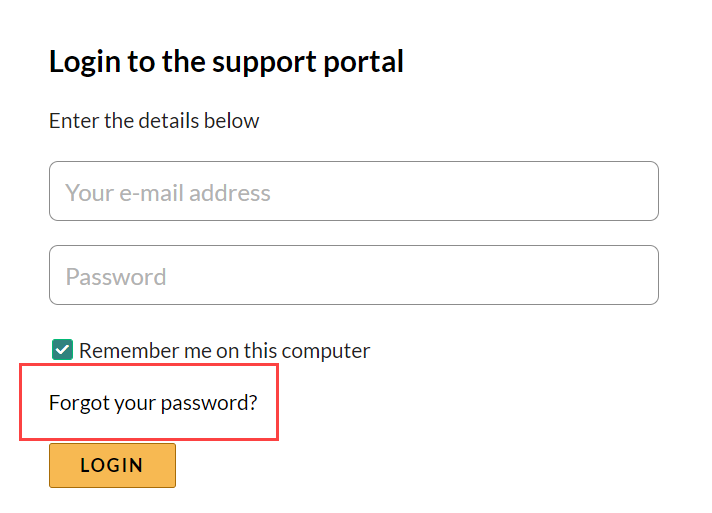
FAQs
What’s a Customer Portal?
A Customer Portal is a platform where you’ll be able to see all your previous emails with us, check their status, reply to them, and submit new tickets.
NOTE: this is not the same as your inFlow account, so you’ll still need to create an account/generate a password to be able to access the Customer Portal.
How can I see my emails (aka tickets)?
You can select the option Tickets or Check Ticket Status on the homepage and it will lead you to your tickets section. From there you’ll see your tickets and any tickets you were CC’d on.
You can search for a particular ticket or a subject by using the Enter your search term here… section.
You can also see the ticket’s status (ex. Being Processed, Awaiting your Reply) as seen below:
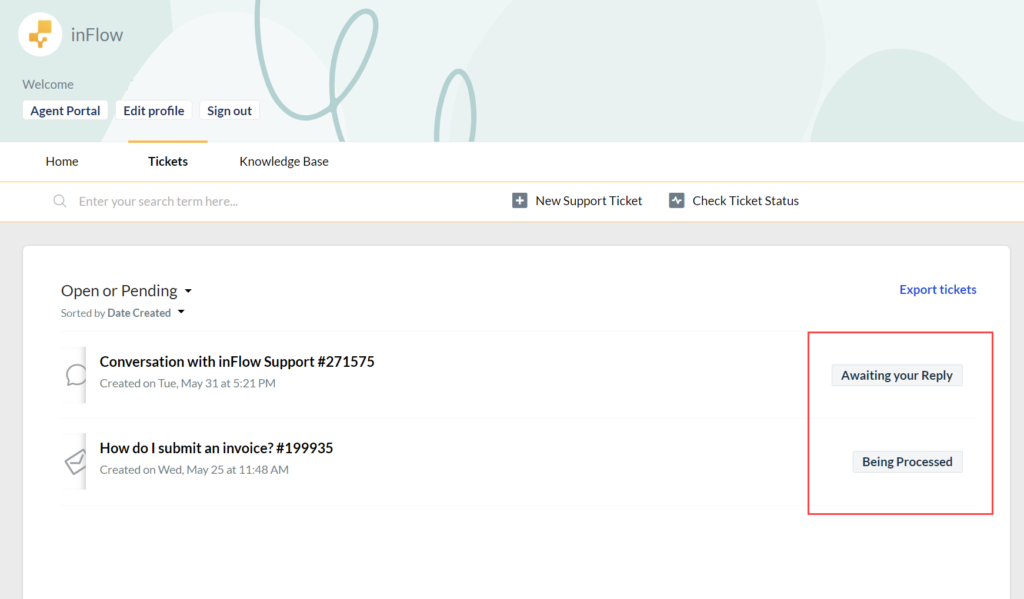
If my ticket says Solved can I still ask a question about that same issue?
Yes, you can click on your ticket and just write your question as a new reply. That will change the status to Open and you’ll hear from us soon 🙂
NOTE: We recommend this if you’re experiencing the same issue, however, if the ticket has been closed for more than 4 days, then a new ticket will be created. You can always mention your previous ticket number if this is the case.




0 Comments