How to apply batch payments to multiple orders
Sometimes customers send in a large payment to cover outstanding invoices. If you want to apply that payment to several orders at once, you can use the batch payment feature in inFlow Cloud. This is also possible for payments to your vendors.
Please see below our step-by-step instructions.
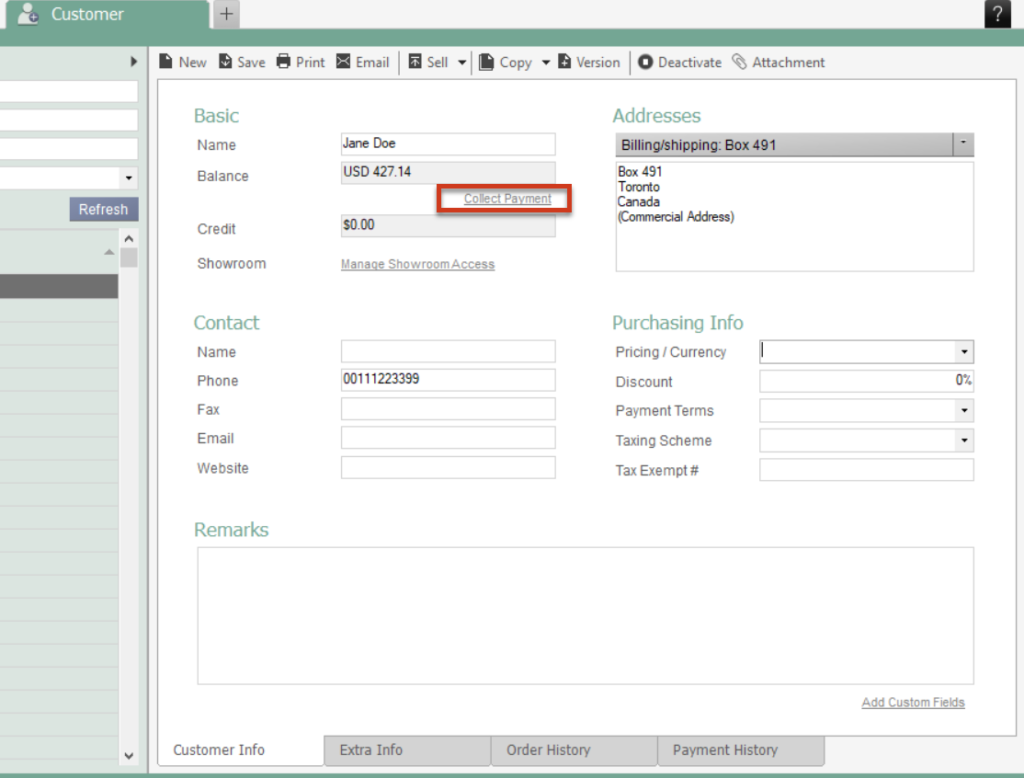
To pay multiple orders at once:
- Go directly to the Customer’s record via Main Menu > Sales > Customer List (or to the Vendor’s record via Main Menu > Purchasing > Vendor List)
- Select your customer (or vendor) from the list and double-click to open it
- Click the Collect Payment button at the top of the record
- A window will pop up showing the current outstanding orders
If your customer has outstanding refunds, inFlow will notify you in the window. Before processing your batch payment, we recommend addressing these (by giving the money back or issuing a customer credit) so that your customer’s account balance reflects only what they owe you.

- Enter an Amount to be paid (which will automatically be applied to the oldest orders first)
OR
Click the checkmark beside any orders you wish to pay in full (this will update the Amount field automatically) - Click OK to complete the payment





0 Comments